We’ve received a few customer service calls recently asking if their included Red Pocket SIM card is defective. These customers are able to make calls on their TickTalk, but their App shows that their smartwatch is OFFLINE. Why?!
Setting up your Red Pocket account typically only takes a few minutes. Once you’ve created your account and activated your SIM, placing the SIM card into your TickTalk is relatively simple. You can watch a demo of how to insert your SIM card here.
We found that some SIM cards take longer than others for the GPRS and data settings to sync and update with your device. Some SIM cards can work immediately, whereas others may take anywhere from a few hours to 72 hours. All are completely normal!
How can you confirm that your SIM card is working? Try the following:
- Call your TickTalk phone number from your cell phone or landline to see if the call goes through. If the watch rings and you are able to receive calls, then you may have to wait for the data to sync with your watch.
- Remove the SIM card from your TickTalk and replace your cell phone’s SIM card with the Red Pocket SIM card. Make sure you are not connected to Wi-Fi and check if your phone is showing that it has data. If it does not have data, you may have to wait for the data to sync with your watch.
- Perform a system reset on your TickTalk watch by going to Settings > System Reset to manually refresh the data. If this does not work, your data may still need time to populate.
When your TickTalk shows in your App as ONLINE, you are good to go! Please do not hesitate to reach out to us if you have any questions at support@myticktalk.com. Thank you!


Share:
Why Won't My TickTalk Sync With the Changes On My App?
What are the main differences between TickTalk 3 and TickTalk 4?