Did you pre-order a TickTalk 4? Here are a few pointers for switching your TickTalk 3 over to your brand new TickTalk 4!
Before You Begin
To backup your watch make sure the battery is charged to at least 30% before you begin. If the watch battery is less than 30%, your backup will fail. We recommend that you connect your watch to the charging cord to ensure your backup is successful.
Sync Your Existing Data & Pair To Your TickTalk 4
1. Connect to Wi-Fi
2. Go into your TickTalk app settings, select T-Cloud, and select Backup
3. Once the backup is complete, go into the TickTalk app, select the Avatar icon in the upper left hand corner, and select Add Another TickTalk
4. Choose TickTalk 4 and follow the instructions to pair to your new device
5. Once you have paired, your app will ask if you'd like to sync from T-Cloud (or you can manually select under Settings --> T-Cloud)
6. Select which option you'd like and follow the prompts to complete the sync process
7. Send your TickTalk 4 TTID or QR code to any Secondary Admins/Users (people using the app for FaceTalk video calling, messaging, locating, etc.) to pair with your new TickTalk
Own Multiple TickTalks?
Need to switch over multiple TickTalks? T-Cloud will save one backup at a time for you to seamlessly switch over your data without confusion. Let’s try an example with Johnny and Rachel: if Johnny has a TickTalk 3, start by backing up Johnny’s data to T-Cloud, confirm the backup was successful, and then sync your backup to Johnny’s new TickTalk 4. Next, sync Rachel's TickTalk 3 data to the T-Cloud, confirm the backup was successful, and sync your new backup to Rachel’s TickTalk 4. It’s that easy!
Keep Your TTID Number
Once your old TickTalk is successfully synced, your TTID will automatically switch over to your new watch.
Grant Access to Secondary Users
With our new T-Cloud update, you'll be able to seamlessly switch over your TickTalk 3 without having to re-add secondary users. Your TTID number will remain the same when you switch to your TickTalk 4, allowing your Secondary Users/Admins to automatically sync. Be sure to check the Access Level for each Secondary User/Admin to make sure you'd like to keep them at Full or Limited Access.

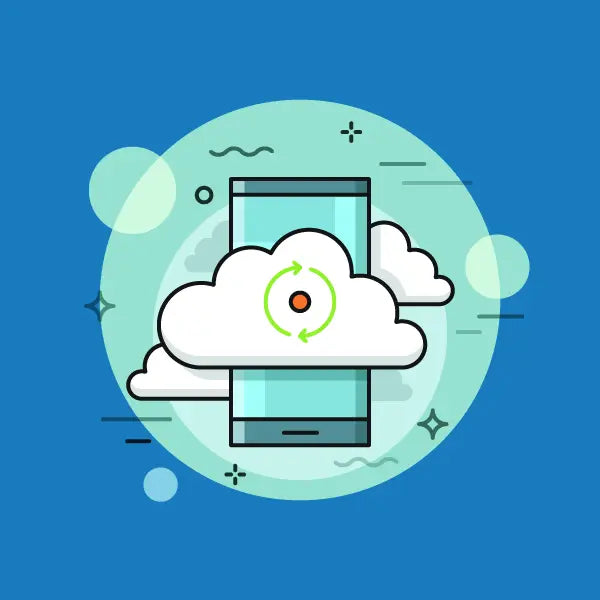
Share:
Our Kickstarter orders have arrived!
Need help with your Charging Dock?