Shortcut Dial Icons appear as the first two icons on their TickTalk home screen to allow your child to call you instantaneously by pushing an icon. You can choose to only save one Shortcut Dial Icon and change the icons to fit your family best.
Save Parent Shortcut Dial Icons & Emergency SOS contact
In your TickTalk App, select the Contacts icon in the bottom left-hand corner. The first 3 contacts are your quick dial contacts on your TickTalk:
- 2x Shortcut Dial Icons: Appear as the first 2 icons on your TickTalk home screen. These are currently set as mom and dad by default, but you can edit to fit your family best!
- 1x SOS Emergency Contact: Your TickTalk will automatically call this number if your child holds the red button on the side of their TickTalk smartwatch for 5 seconds.
How to save your Parent Shortcut Dial Icons
In your TickTalk App, select the Contacts icon in the bottom left-hand corner. The first two icons you see will be your Parent Shortcut Dial Icons that will appear as the first 2 icons on your TickTalk smartwatch home screen. To save these icons, select each one and enter the name, phone number, profile picture, and icon avatar you'd like to appear on your TickTalk home screen, and click save. It's that easy!
![]()
You can watch our full video here:


Share:
Messaging your TickTalk 4 smartwatch from your TickTalk App
Checking your Steps with Activity Tracker from your TickTalk 4 smartwatch