TickTalk allows you to know your child is safe 24/7. Our TickTalk parent app interface shows your child’s location as soon as you open the app to give you peace of mind. Simply press the Pinpoint icon on the left-hand side to update your child’s current location.
Enable activate tracking on your TickTalk smartwatch
TickTalk comes with two different locating modes for you to choose from. Go to your App Settings by clicking the gear icon in the upper right hand corner and select Wi-Fi and Location Mode. Choose Tracking Mode to continuously update your child's location every 10 minutes. Using Tracking Mode will use more battery than Power Saving Mode as it will regularly update your child's location. Choose Power Saving Mode to only update your child's location when you manually click the Locator icon on your main screen to preserve your watch battery.

Use History Route to see your child's past locations
As long as you have Tracking Mode enabled under your TickTalk Settings > Wi-Fi and Location Mode, you can enter a time frame to see your child's past locations. Select the Foot icon on the left hand side of your main map screen, enter the start and end times that you'd like to see, and select Playback.
Note: Due to the technology of location tracking, your playback may show multiple locations in the same area. We use Google Maps technology, which relies on public Wi-Fi, GPS, or cellular tower signals, which can effect what location is being communicated depending on a variety of factors including the signal strength, address the modem is registered to, etc.
*You cannot use History Route if your watch is under Power Saving Locating Mode.

How does location tracking work on TickTalk?
TickTalk 4 uses 3 different technologies and will automatically choose the best signal for the most accurate location. Your TickTalk does not need to be on Wi-Fi to track and will work in 3 steps to offer the most precise location:
- First, it will locate the nearest public Wi-Fi to enable online tracking with a location accuracy between 100-500 feet.
- If your watch cannot locate a public Wi-Fi hotspot or the Wi-Fi signal is weak, it will locate a GPS signal with a location accuracy between 10-300 feet. In GPS mode, while the accuracy is higher, it will result in faster battery drainage so the watch will rely heavily on Wi-Fi locating.
- If a Wi-Fi or GPS signal is not available, the watch will locate the nearest cell tower signal and use the cellular tower location. The locating accuracy in this mode is between 500 feet to 20 miles depending on how far the cellular tower is from your TickTalk. TickTalk will almost always use Wi-Fi and GPS to track and will rarely use cellular towers. However, some of our customers who live in rural locations do rely on cellular towers as they do not have access to strong Wi-Fi or GPS signals.
What is the locating accuracy?
The locating accuracy of TickTalk 4 has been greatly improved compared to the past 3 generations with the addition of 4G reception. The watch will automatically choose the strongest signal to give you the most accurate location. We have optimized the locator algorithm to be more precise for outdoor positioning via GPS. As GPS locating can consume excess battery while searching for satellite signals, your watch will mainly use public Wi-Fi as the locating technology to optimize battery life while maintaining an accuracy of 100-500 feet.
What do the 3 locating icons mean?
- Wi-Fi Icon - Three signal waves coming off of a dot
- GPS Icon - GPS satellite, similar to what you would see floating in space
- LBS Icon - Cell phone tower with signal waves coming off the top
These icons will give you an idea of what type of accuracy you can expect given the locating method being used. The watch will always try to find the strongest and most accurate signal. Similar to your car’s navigation system or your cell phone, the watch can lose signal when in poor reception, like when you're driving into a parking structure or underground tunnel. The accuracy of location will vary depending on which locating method is being used and the area the watch is in.


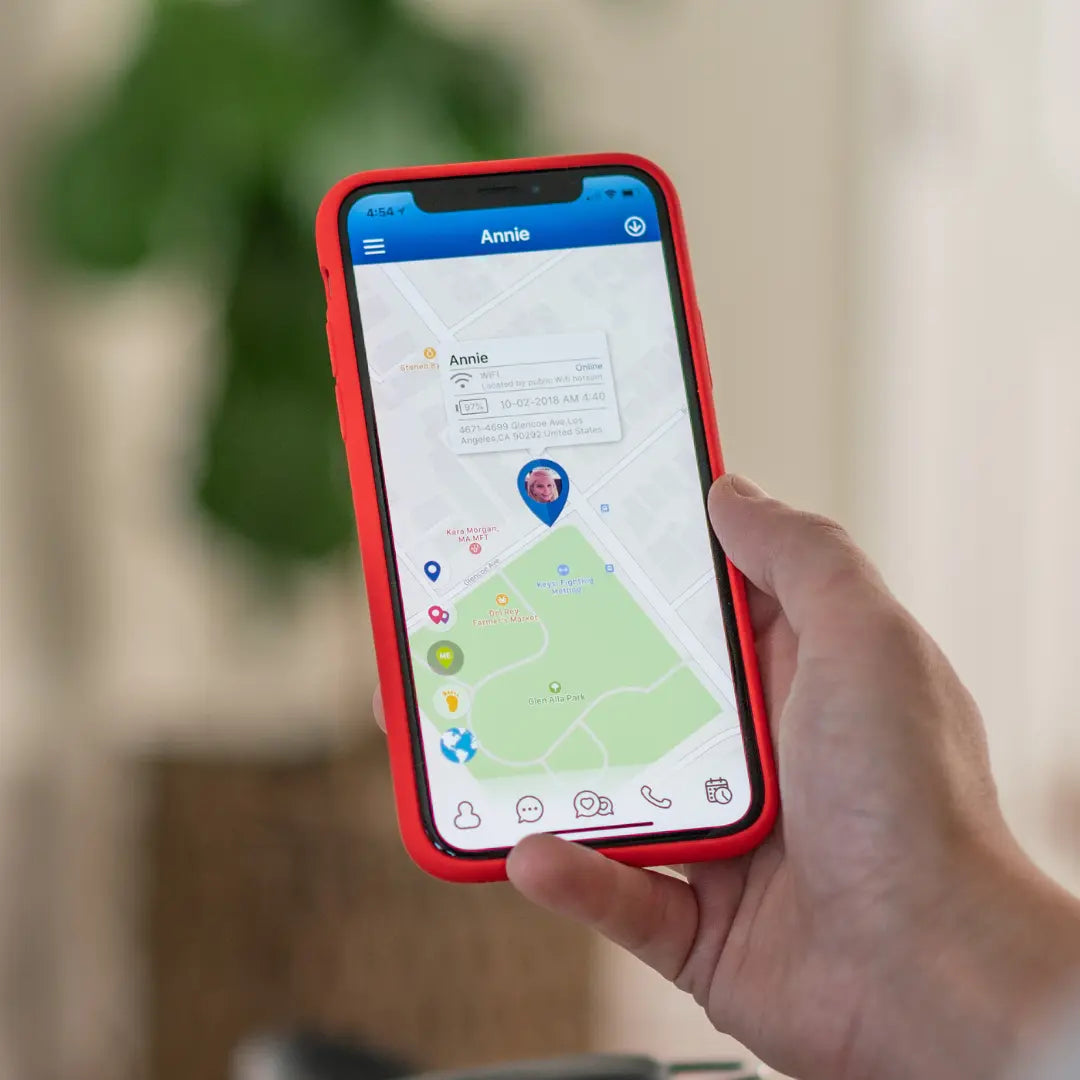
Share:
Calling your TickTalk smartwatch from your TickTalk App
Calling 911 for Emergency Response