If your Remote Answer function is not working properly, we can try a few things to troubleshoot. Please note, it may be an easy fix or we may need to see if there is a coverage problem in your area. Please make sure your watch is online as we try a few of the easiest fixes first:
- Enter the Correct Phone Number: Please make sure you are entering your own personal mobile phone number and not the number for your child’s watch. This is the most common issue we experience with Remote Answer.
- Child’s Info Page: Please open your TickTalk app, select the head icon in the upper left corner, and select Edit next to the watch you are experiencing issues with. Please confirm your child’s information and phone number are correct (Please make sure the phone number you see on this page is your child’s TickTalk watch phone number, not your personal phone number). If the information is correct, the best method is to delete the number, and re-enter. Please make sure there is no ‘1’ in front of their 10-digit phone number and there are no parentheses/spaces/symbols or any extra characters. You should only have 10 digits: their 3-digit area code plus 7-digit phone number. Please tap Confirm to save your information.
Please try again to see if your Remote Answer function is working. If it does, your phone number was not saved correctly and you should be good to go!


Share:
Connecting your TickTalk Smartwatch to Bluetooth
Messaging Troubleshooting