If you’re traveling out of the country this summer and still want to actively use your TickTalk 4, be sure to follow these instructions that will keep both you and your child connected while abroad:
BUY LOCAL GSM CARRIER SIM
- We do not offer roaming services, so we recommend buying a SIM from your local GSM Carrier
- When purchasing SIM, make sure it’s a prepaid cell phone plan
SELECT THE RIGHT PLAN
- When selecting your plan with your local GSM carrier, make sure you select a regular cell phone plan with talk, text, and data that is VoLTE enabled to allow for voice calling.
- Wearable, digits, tracking, and tablet plans will not work with your TickTalk device
INSERT YOUR SIM CARD
- Make sure your TickTalk smartwatch is turned OFF, insert your new activated SIM card, and completely close the SIM lid to avoid any water exposure.
- Please keep your TickTalk Wireless or Red Pocket SIM card as you will need to use this when you return to the United States.
SETUP APN SETTINGS
- Once you select your plan, ask your local carrier for their specific APN code. Go to your TickTalk watch Settings > Edit APN > enter carrier code with your APN type as Default and save.
- Once you select your plan, ask your local carrier for their specific APN code.
EDIT YOUR CHILD'S INFO
- To edit your child’s phone number with the new number you’ll be given, go to your App > Click Top Left Child Icon > Edit > then update to the new number.
COMMUNICATION
- It is recommended to use FaceTalk Video Calling or Wifi Calling when communicating with app contacts while traveling internationally.
- This will help save data and avoid any international calling fees.
RETURNING BACK TO U.S.
- Once returning back to the U.S. you’ll need to swap the SIM back to the original
- After swapping SIM, reboot your TickTalk 4
- To reboot:
- Hold the silver button on the side of your TickTalk. Once it reboots, you should see a 3G or 4G symbol next to the signal bars to indicate your data is working.
- Edit your child’s phone number back to original
- App > Click Top Left Child Icon > Edit > then update to the original number.
If these troubleshooting tips do not work, please contact us here. Our Support Team is available to help you Monday-Friday 9AM-6PM PST and we’d be happy to process a return for replacement as you may have a defective SIM card or a cellular network issue affecting your watch. You can also access our full Troubleshooting & FAQ sections with answers to common questions.
Thank you again for choosing TickTalk!


Share:
Why aren’t I receiving TickTalk App notifications on my Android 13?