How to change ringtones & volumes
To access your TickTalk 4's main sound control, go to your watch Settings > Sound Modes.
- Vibrate & Sound Mode: On the first page, you have the option to change your TickTalk 4's main sound control including Ring Mode to enable all sounds and notifications, Vibrate on Ring Mode to add sound and vibration, Vibrate Mode for just vibration, and Silent Mode, which will mute all sounds and notifications.
- Ringtones: On the second page which you can access by swiping right, you'll see a ton of ringtone options for your child to choose from. To listen to these different options, make sure your sound setting is on either Ring Mode or Vibrate on Ring Mode.
- Ring & Alarm Volumes: The third page is where you can adjust your Ring and Alarm Volume by using the plus (+) icon and the minus (-) icon.
- Notification & Click Sounds: On the last page, you have the option to enable or disable all click and notification sounds.

How to adjust your iHeartRadio Family* volume
To adjust your volume when listening to iHeartRadio Family, you can swipe up to bring up the Control Center and swipe up again to access volume control.
*iHeartRadio Family is only available for U.S customers at this time

How to adjust call volume on my TickTalk
You can adjust the in-call volume during an active call. You will see a large red icon with a phone with two other buttons on the screen: a plus (+) icon and a minus (-) icon. Repeatedly tap the plus icon and you will notice the row of dots below move from left to right to indicate lower and higher volumes. If the dots do not move, this will indicate the volume is at maximum level and vice versa for lowering the volume.

Watch our video for more information on personalizing your TickTalk 4 volume and sounds.


Share:
Updating your TickTalk App Operating System (OS)
How To Set Up Your TickTalk 4 Password